
***UPDATE***
Switch 2 V21.0.0 Important Firmware Upgrade Instructions
IMPORTANT FIRMWARE UPDATE – SWITCH 21.0.0
Following the recent update of Switch 2 to version 21.0.0, the Wake and C functions on Mini Arcade Pro have been disabled. Normal gameplay functions are NOT affected and Switch, OLED and Switch 2 V21.5.5 or less are not affected.
Affects ONLY Mini Arcade Pro Batch Number “0925” – please check above the barcode on the back of the packaging for the batch number.
You will need a USB A (Male) to USB C (Female) cable (not included) to action this update to your Mini Arcade Pro. This update is for Switch 2 ONLY.
If your PC or laptop has USB C sockets, you can use a USB C (Male) to USB C (Female) data cable.
If you have a Switch 2 running V21.0.9 firmware and have a Mini Arcade Pro Batch No. 0925 ONLY and do not have the required cable, we can send you a USB A male to USB C female cable FREE OF CHARGE.
Please email info@impgaming.co.uk with the words “FREE FIRMWARE CABLE” in the subject and include your name, address and a picture, scan or copy of your purchase receipt.
HOTFIX – Switch 2 ONLY – Switch, OLED and Switch 2 (V20.5.5 or lower) are unaffected.
Following the recent 21.0.0 update for Switch 2, you may find the C and Wake functions are no longer functioning as they should. Panic not! We have a fix!
How to upgrade the firmware on your Mini Arcade Pro to the latest version.
You will need a Windows PC, your Mini Arcade Pro base unit and a USB A “Male” to USB C “Female” connector cable (not included)
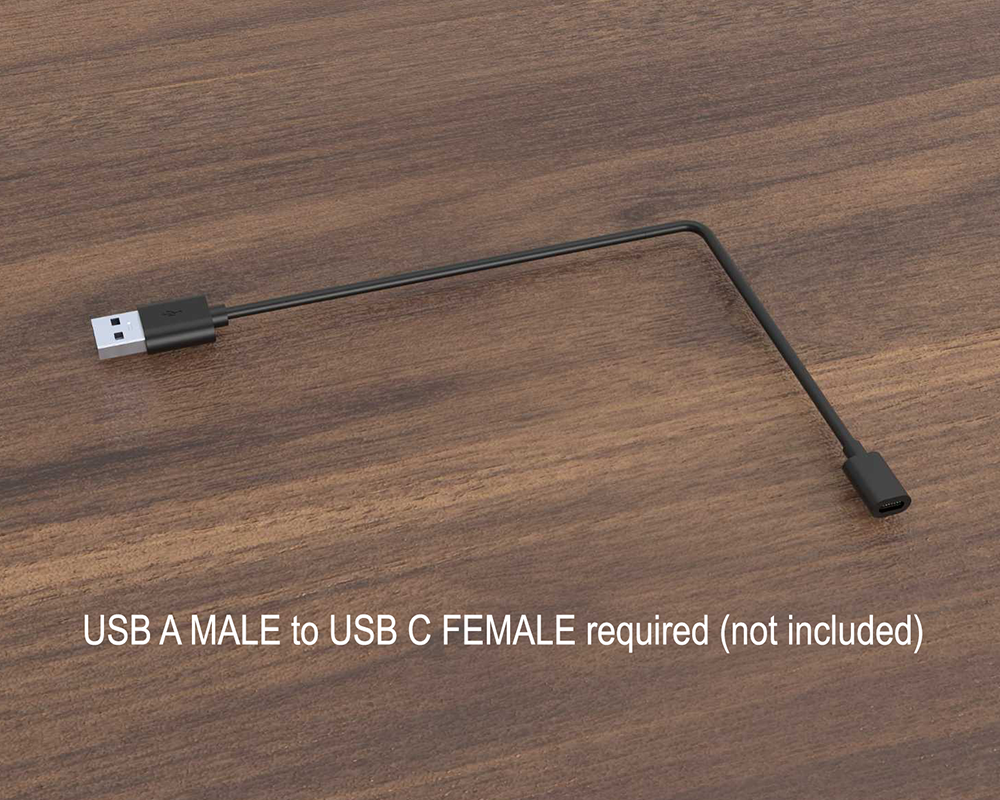
1. First download the updated firmware software here at www.impgaming.co.uk/v21 to your preferred download location.
2. Ignore any warning about an insecure file type – the program has been checked for viruses.
3. Once downloaded, extract/uncompress by double clicking on the .ZIP files and save to a preferred location on your PC.
4. At the location you saved the file, double click on the icon “20251112-USB-HDL-A4202E-B5 – Firmware Upgrade Mini Arcade Pro to V21.exe”
5. Your computer may warn you against running such file types. Ignore this.
6. This will display the following screen:
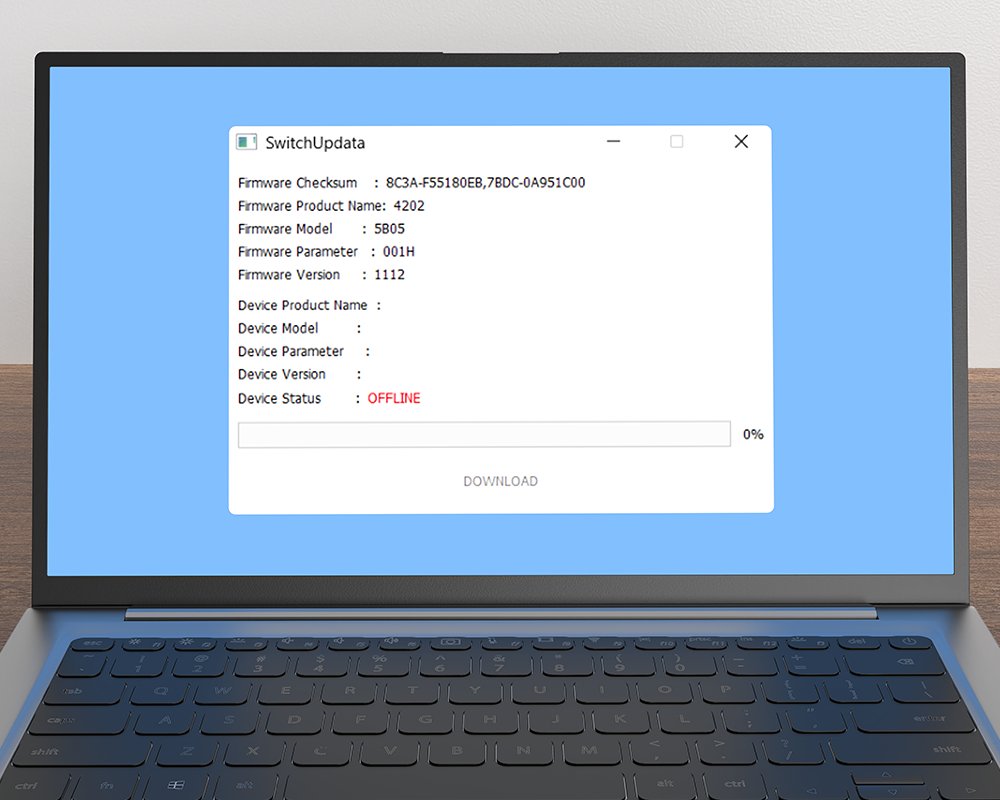
7. Press and hold the “+” and “-“ buttons (that’s the plus and minus buttons just above the joystick) on Mini Arcade Pro at the same time.
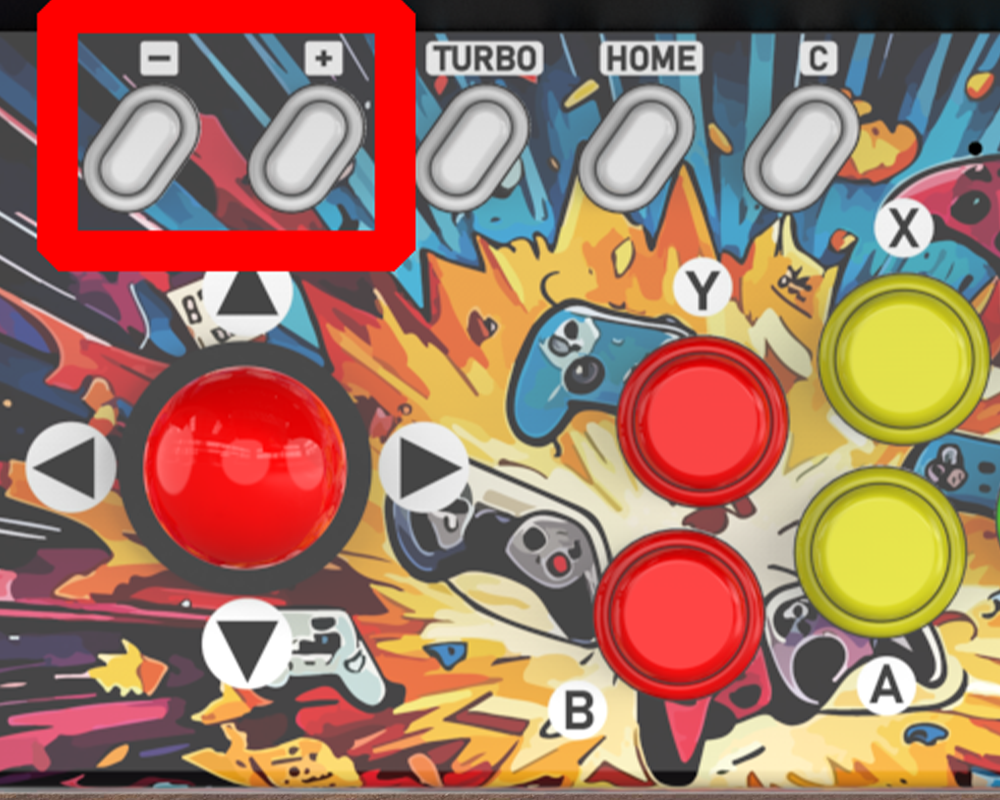
8. Connect the data cable to your PC and Mini Arcade Pro as shown. Ignore any connection notifications from your PC.

9. On your PC screen, the display will change to “ONLINE“ to show the Mini Arcade iss connected. Now click “Download”.
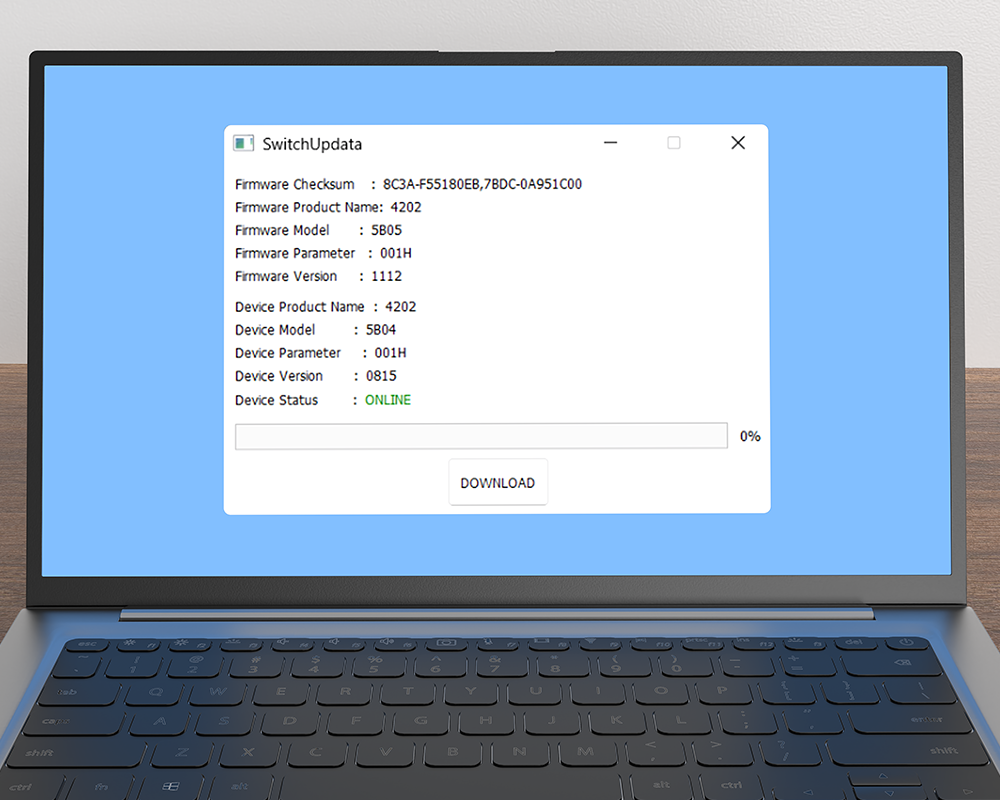
10. The firmware to your Mini Arcade Pro will be updated in a few seconds.
11. Once complete, disconnect the cable.
12. Insert the console and power on and check the controller is now working
13. If it seems the controller isn’t working, with the console still in place. press the RESET button on the underside of Mini Arcade Pro with a small pointed device (pen) and you should be good to go!
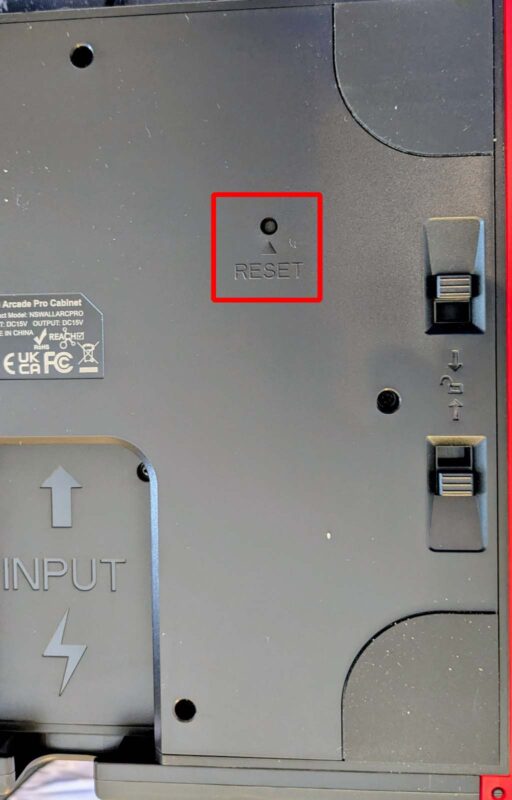
Please check back periodically for new Mini Arcade features, particularly if you are experiencing difficulties after a Nintendo Hardware Update. You can always contact us at info@impgaming.co.uk for any further help.
